More info about In My Pocket addon
- # What is Pocket?
- Pocket is a web service that allows you to store links in order to read them later. You can save this content from your browser or other applications, and access them later. As per Pocket's about page:
Pocket was founded in 2007 by Nate Weiner to help people save interesting articles, videos and more from the web for later enjoyment. Once saved to Pocket, the list of content is visible on any device — phone, tablet or computer. It can be viewed while waiting in line, on the couch, during commutes or travel — even offline.
Please note that I'm in no way related nor affiliated to pocket or Mozilla, only an independant developer trying to bring something useful to the community.
- # What is the In My Pocket addon?
- This addon provides a quick and easy way to access your Pocket list right from your browser. Instead of having to open the Pocket website in your browser, you can simply click the addon icon and get instant access to your Pocket list. It also becomes really easy to add new pages while browsing, or to mark links as read. In a word, it makes Pocket easier to use!
- # Who develops the In My Pocket addon?
-
 My name is Pierre-Adrien Buisson, I'm a French developer working mostly on web-related projects, Ruby, Elixir and Javascript. I've been a Pocket user for a very long time, back when it was still called "Read It Later"... and I was really disappointed to see Pocket stop developing its own official Firefox addon, years ago. That's why I decided to develop this plugin.
My name is Pierre-Adrien Buisson, I'm a French developer working mostly on web-related projects, Ruby, Elixir and Javascript. I've been a Pocket user for a very long time, back when it was still called "Read It Later"... and I was really disappointed to see Pocket stop developing its own official Firefox addon, years ago. That's why I decided to develop this plugin.
- # I love what you have done! How can I help?
I'm glad that you appreciate the addon, as it takes me a lot of my free time to develop it, fix bugs, answer support requests, well, everything you have to do when you work on this kind of projects! If you love it and want to help:
- Simply talk about the addon, share it with your contacts and your communities, help spread the word :)
- Enable the "Send automatic bug reports" addon setting. It sends me details about crashes happening in the addon, and help a ton in noticing and fixing bugs early on. Bug reports contain technical data bug are never linked to your account (see the "privacy" section for more details).
- Write a review about In My Pocket on the Mozilla Addons website
- Eventually, if you really love this addon and want to repay me for the hours I spend working on it, you can buy me a cup of coffee
, or a pint of beer , or even a meal if you feel like it!
I thank you guys so much for your support and hope In My Pocket will keep on being useful to all of us!
- # What information does the addon store about me? What about my privacy?
-
The addon stores only the data needed to operate, mainly the data related to your pocket items and the settings you're configuring in the options page. All data displayed in the popup is stored in your browser and can only be accessed by yourself. I can't ever access any data of yours.
What about this "bug report" feature?
Bug report is an opt-in feature (meaning "it's not enabled by default) that you can enable to send me technical details when things go astray. These bug reports won't contain any identifiable data about your Pocket items or yourself (meaning that they don't contain items titles, urls, or information about your Pocket account). They will, however, contain some technical data for debugging purpose, such as your browser name and version. - # Where can I find the source code?
- This addon is open-source, which means that the source code is publicly available to anyone. If you're into that kind of things, you can find the source code on the
In My Pocket repository on github. Pull requests are more than welcome, several developers already contributed to the project (thanks a lot internet people!) :) - # How can I keep up with the development ?
- You'll find the public roadmap of In My Pocket on Trello, I try to keep it as up to date as possible. Note that this public roadmap does not contain everything that I'm working on or intend to work on, only the most notable ones. I've got my own set of backlogs and ideas and technical tickets to work on, this is only the tip of the iceberg.
- # I've got ideas / issues. Where can I contact you?
- I've set up a contact form that you'll find here. I receive all demands in my inbox and I'll make sure to come back to you soon. You can also contact me directly through mastodon at pabuisson@ruby.social or on Twitter/X at @pabuisson.
Using the In My Pocket addon
- # What can I do with In My Pocket?
- In My Pocket offers you a shortcut to your Pocket list. There are several components composing the In My Pocket addon:
- A popup, that opens when you click the icon on the right of the address bar. The popup is where you'll be able to view your whole list of items, filter them, archive or delete them, etc.
- An icon that sits in your address bar. This icon is displayed in blue if the page is already present in your pocket list, and in a light grey otherwise. You can directly click the icon to add the page to pocket.
- A contextual menu in the page (right-click menu) that gives you access to most common actions: add the current page to your pocket list, mark the item as archived, remove it completely. If you click on a link, the action will be applied on the link. If you click inside the page, the action will be applied to the current page.
- A contextual menu on the browser tabs (right-click menu) that gives you access to the same actions. Note that if you select multiple tabs, the action will be applied to all the selected tabs.
- Keyboard shortcuts to add the current page to your pocket, mark it as read or open the popup
- # When I open the popup, it just displays a big blue "Authenticate" button. What should I do?
- When you open In My Pocket addon for the first time, the popup will be empty. That's because you first need to authorize the addon to access to your pocket account. When you click the "Authorize" blue button, you'll be redirected to the Pocket website. You'll then have to log in and authorize In My Pocket to access your pocket list, and you'll be good to go! Once you've done this, the popup will automatically close. Next time you open it, you should see your whole list of items in the popup.
- # What is the difference between "archive" and "delete" actions?
- Items in your pocket list can be removed in two different ways:
- Archive: the item is removed from your list, but can still be found in the "Archives" section of the pocket website.
- Delete: the item is removed from your list and every trace of it will be removed. You won't be able to find it anymore, even in the "Archives" section of your pocket account.
- # Can I add multiple tabs to Pocket at once?
- Firefox natively support multi-tabs selection, which allows you to apply one same action on a group of tabs (for instance, closing all selected tabs). And In My Pockets does the same. To add a group of tabs to Pocket, or remove a group of tabs from Pocket, all you have to do is:
- Select the tabs you want to apply the action on
- Right-click on one of the selected tabs
- Choose the In My Pocket action you want to apply. Voilà!
- # How to access the settings page?
- Settings are currently displayed at the bottom of the addon details page. The easiest way to access the settings page is to open the In My Pocket popup, and click the gear icon on the top left of the popup. This will take you straight to the addon details page.
Houston, I have a problem!
- # I have a lot of items and the extension hangs. What should I do ?
- In its early days, In My Pocket was not designed to deal with too many items. Pagination has improved the situation and is now enabled by default. If you have lots of items and feel like the addon is slow, try and enable the pagination in the settings page.
-
Firefox recently introduced an "Extensions" button. By default, newly installed addons are moved in there to unclutter the toolbar: by default, InMyPocket icon won't be immediately visible after you installted the addon.
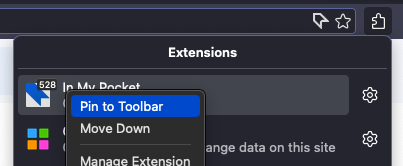
To change this, you must click the jigsaw icon at the right of your address bar, you'll find In My Pocket in there. Now, you can right-click the icon and then choose "Pin to toolbar" in the context menu: this will move the icon outside this menu and on the toolbar itself.
If you want to know more about this new Extensions button, you can check out this Firefox documentation page.
- # Disconnect and reconnect
- If you have issue with missing data or broken behaviour, please try and disconnect from your pocket account. This also deletes most of the data stored by the addon and will reset it to its original state. To do this, go to the settings page, click the "Disconnect" link at the bottom and confirm your choice. You can now try and login again, and see if things are better. Otherwise, feel free to contact me through the usual channels or open an issue in the github repository.
- # Debugging steps to help me
- Unfortunately, this won't always be enough to solve the problem. In that case, it'd help me a lot if you could contact me and provide me with this information:
- First, make sure your addon is up to date. Go to the addons list, click the gear icon at the top and choose "Check for updates"
- If everything is up to date or if the problem persist after updating, then go to the settings page of the addon, and check both "Send automatic bug reports" and "Enable debug mode"
- While you're on the settings page, click "Disconnect" to make sure we'll reset all data stored in the addon, and then reconnect to your account.
- Then, open a browser console ("Tools > Browser Tools > Browser Console")
- Make sure all the filters are enabled at the top of the console window:
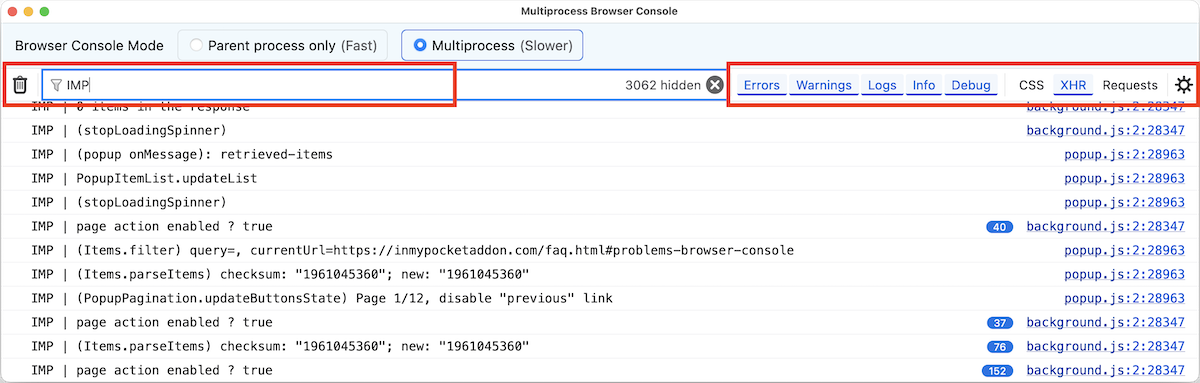
- Clear the console with the trash icon at the top left
- Then try and reproduce the same thing that was broken. Lots of lines should appear in the console, most of them prefixed with IMP. Once it's done, copy-paste all the content of the console (there might be a lot of lines with lots of them prefixed with "IMP |") and send it to me through one of the channels, along with your Firefox version and addon version.